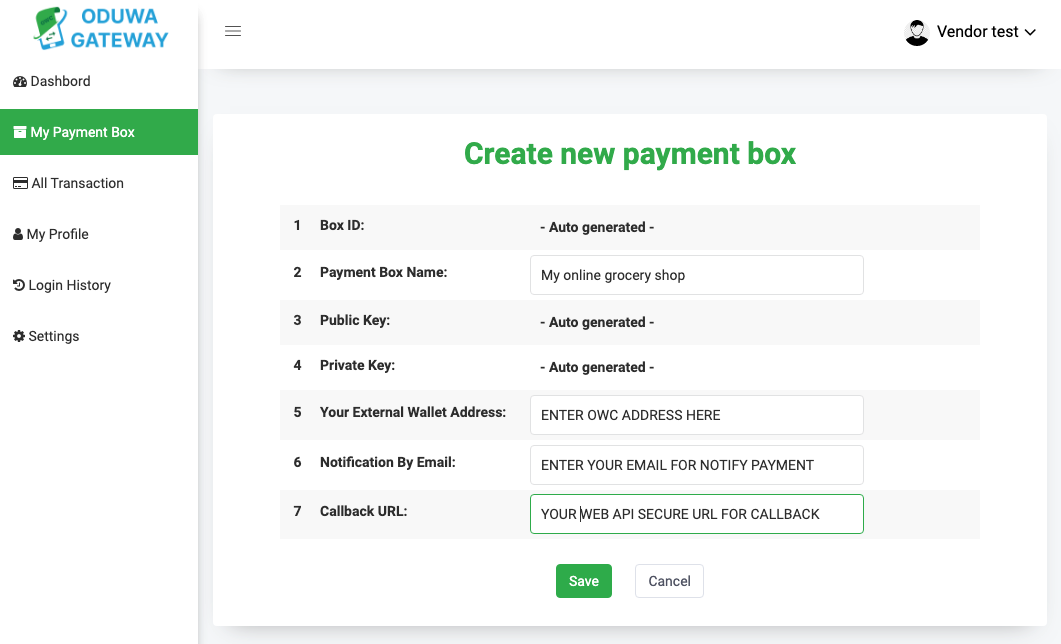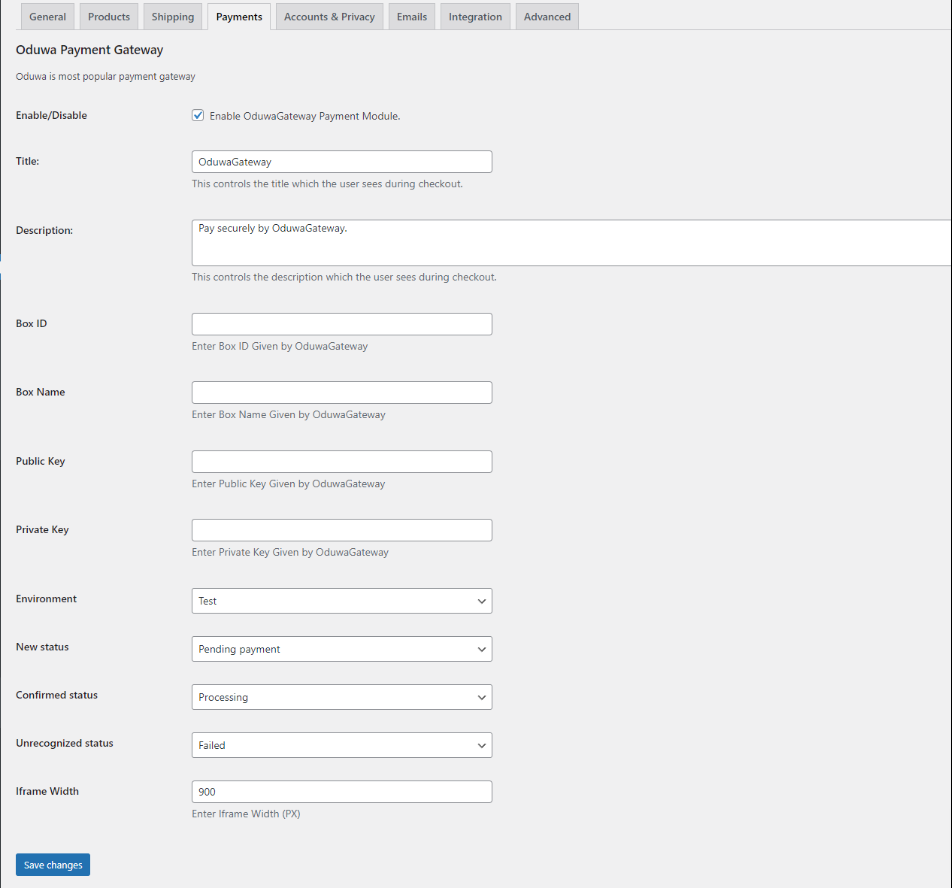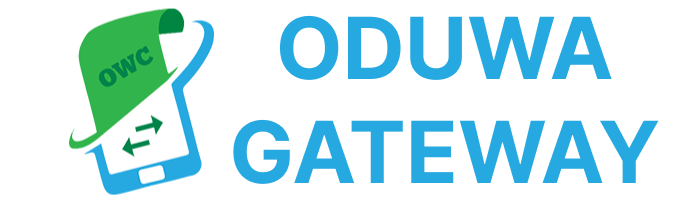WooCommerce
WooCommerce
- Download plugin
- In WordPress select
Plugin -> Add New -> Upload Plugin and select zip archive
- After Installation you could find plugin in
Plugins -> Installed Plugins -> Cryptocurrency Oduwa Gateway for WooCommerce
- Then, login your vendor Account at Oduwagateway.com or Register a vendor account if you don’t have one. My Payment Box Click “Add Box” to Generate Payment box credentials for your plugin settings at WordPress.
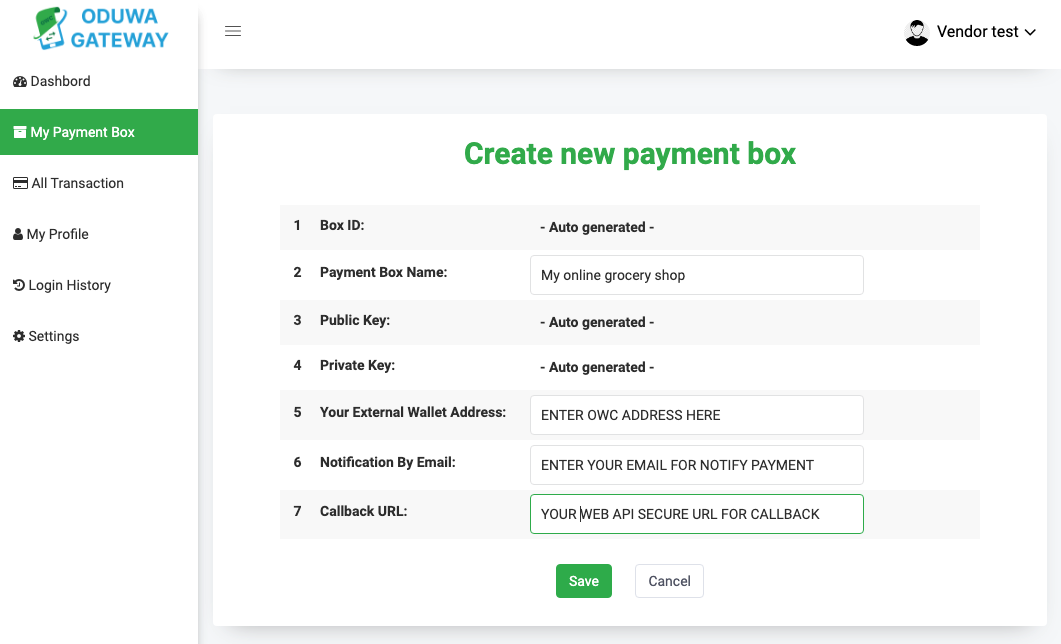
-
For Box :
- Line 2. Enter the name you want your store called e.g., “My online grocery shop”
- Line 5. Enter Your OduwaCoin Wallet Address you wish to receive payment in OWC.
e.g, “ACMDFFDJAK4790UJDKLUUEIEOEO “
- Line 6. Enter your store email address to get payment notifications.
- Line 7. Enter Callback URL of store or website you installed the plugin. Callback Url in this format.” www.Your website/ ?wc-api=WC_OduwaGateway”
E.g., https://grocery.com/?wc-api=WC_OduwaGateway
- And SAVE it.
- The system will auto generate your Box ID, private and public keys needed to configure your settings at WordPress Oduwagate way plugin.
- Wait for
Admin approval to access payment gateway box in your website
- Check Below Oduwagate way settings at WordPress.
-
Oduwa Payment Gateway
Oduwa is most popular payment gateway.
-
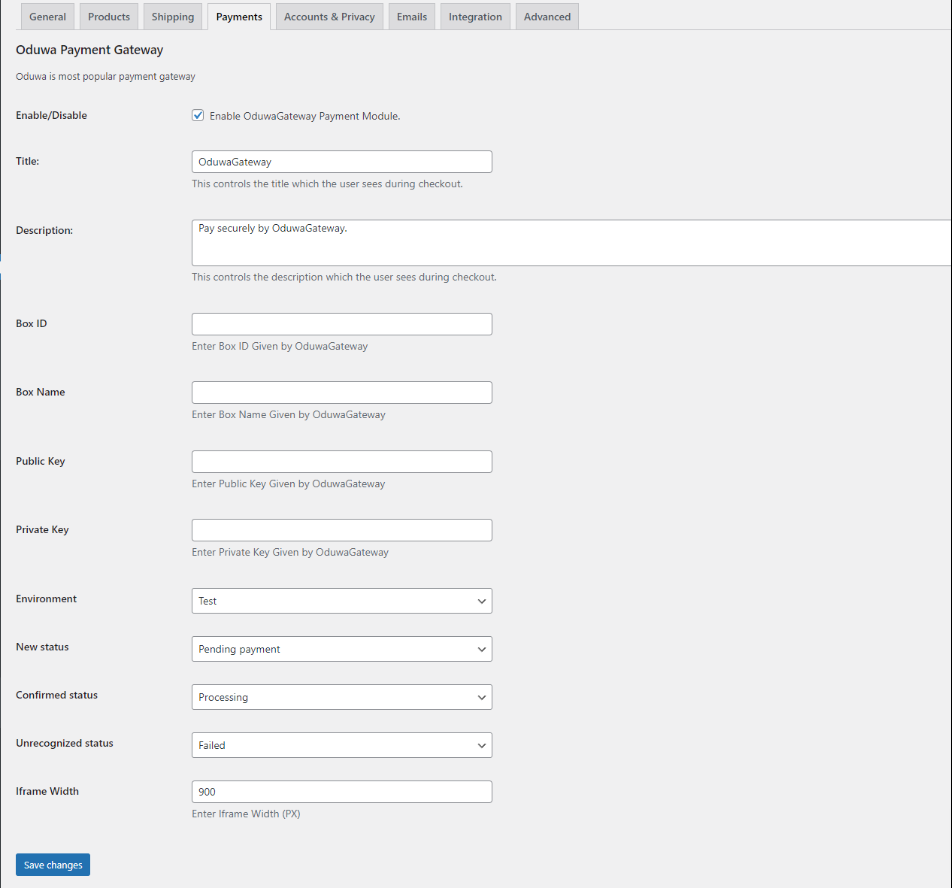
- Type in your Box ID, Box Name, Private and Public KEYS respectively (those details are provided to you from “My Payment Box created at Oduwagateway.com) Iframe Width (Enter 700px or more)
- Save changes.
- Congratulations! Your users can pay using Oduwacoin now!
 WooCommerce
WooCommerce